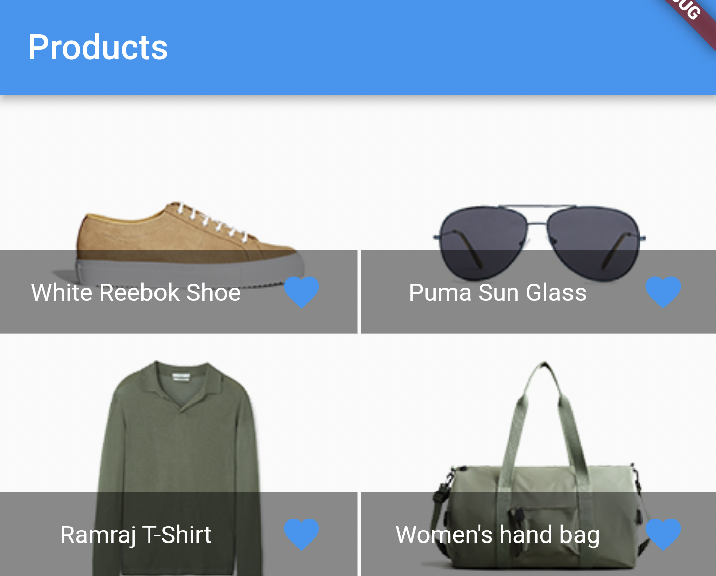ChangeNotifierProvider is the widget that comes from the provider package and provides an instance of a ChangeNotifier to its family.
ChangeNotifierProvider should be mentioned in the 'Main.dart' file. before we are proceeding to add ChangeNotifierProvider we need to add a dependency in pubspec.yaml file. The latest version of the file will be available in Latest Provider Package.
To get the latest version of the Package:
provider - https://pub.dev/packages/provider/install.
Paste the dependencies into pubspec.yaml file.
Main.dart
import 'package:change_notifier_provider/provider/product.dart';
import 'package:change_notifier_provider/screen/product_overview_screen.dart';
import 'package:flutter/material.dart';
import 'package:provider/provider.dart';
void main() {
runApp(const MyApp());
}
class MyApp extends StatelessWidget {
const MyApp({super.key});
// This widget is the root of your application.
@override
Widget build(BuildContext context) {
return ChangeNotifierProvider( //Initialize the ChangeNotifierProvider
create: (context) => Products(),
child: MaterialApp(
title: 'Change Notifier',
theme: ThemeData(
primarySwatch: Colors.blue,
),
home: ProductOverView(),
),
);
}
}
Models - product_data_class.dart
Creating the custom data class to handle data to the App.
import 'package:flutter/foundation.dart';
class product_data_class {
final String id;
final String title;
final String url;
product_data_class(
{required this.id, required this.title, required this.url});
}
Provider - product.dart
Adding Change Notifier to the product. it will trigger all the listeners once we commit any changes on the products.
import 'package:change_notifier_provider/models/product_data_class.dart';
import 'package:flutter/material.dart';
class Products with ChangeNotifier {
final List<product_data_class> _items = [
product_data_class(
id: 'p1',
title: 'White Reebok Shoe',
url: 'https://www.zooblie.in/images/product_5.png'),
product_data_class(
id: 'p2',
title: 'Puma Sun Glass',
url: 'https://www.zooblie.in/images/product_6.png'),
product_data_class(
id: 'p3',
title: 'Ramraj T-Shirt',
url: 'https://www.zooblie.in/images/product_10.png'),
product_data_class(
id: 'p4',
title: 'Women\'s hand bag',
url: 'https://www.zooblie.in/images/product_4.png'),
];
List<product_data_class> get items {
return [..._items];
}
}Screen - product_overview_screen.dart
Designing the UI using GridView.builder
import 'dart:math';
import 'package:change_notifier_provider/models/product_data_class.dart';
import 'package:change_notifier_provider/widgets/product_item.dart';
import 'package:flutter/material.dart';
import 'package:provider/provider.dart';
import '../provider/product.dart';
class ProductOverView extends StatelessWidget {
const ProductOverView({super.key});
@override
Widget build(BuildContext context) {
final productData = Provider.of<Products>(context); // fetching the data from the product file where we added the data
final products = productData.items;
return Scaffold(
appBar: AppBar(title: Text('Products')),
body: GridView.builder(
itemCount: products.length,
gridDelegate: const SliverGridDelegateWithFixedCrossAxisCount(
crossAxisCount: 2,
crossAxisSpacing: 2,
mainAxisSpacing: 2,
childAspectRatio: 3 / 2),
itemBuilder: (context, i) =>
ProductsItem(products[i].url, products[i].title)),
);
}
}
Widgets - product_item.dart
Creating the widget to show the product and its title.
import 'package:flutter/material.dart';
class ProductsItem extends StatelessWidget {
final String url;
final String title;
ProductsItem(this.url, this.title);
@override
Widget build(BuildContext context) {
return GridTile(
child: Image.network(
url,
fit: BoxFit.cover,
),
footer: GridTileBar(
backgroundColor: Colors.black45,
title: Text(
title,
textAlign: TextAlign.center,
),
trailing: IconButton(
color: Theme.of(context).primaryColor,
icon: Icon(Icons.favorite),
onPressed: () {},
),
),
);
}
}