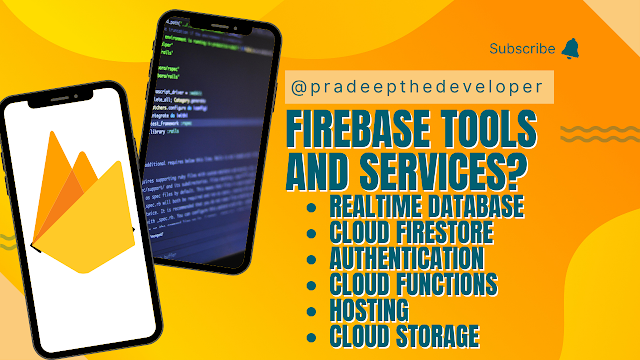Firebase is a mobile and web application development platform developed by Firebase, Inc. in 2011, now acquired by Google. It provides a variety of tools and services to help developers build high-quality, scalable and secure applications,
- Realtime Database: a cloud-hosted NoSQL database that allows you to store and sync data between your users in real-time. Click me to learn more
- Cloud Firestore: a document-oriented database that allows you to store and retrieve your data as semi-structured documents. Click me to learn more
- Authentication: a set of tools and services to handle user authentication, including email/password, phone number, and third-party providers such as Google and Facebook. Click me to learn more
- Cloud Functions: a serverless platform to run your backend code, triggered by events from Firebase features or HTTP requests.
- Hosting: a fast and secure web hosting solution for your web content and static files.
- Cloud Storage: scalable and reliable cloud storage for your user-generated content and files.
To use Firebase in Flutter, you need to install the "Firebase Core" and the specific Firebase packages for the services you want to use in your project. For example, you would install the "Firebase Auth" package to use Firebase authentication.
There are several reasons why you might want to use Firebase in a Flutter project:
- Real-time data syncing: Firebase provides a real-time database that allows you to store and sync data between your users in real-time. This makes it easy to build real-time applications, such as chat apps, multiplayer games, and collaborative tools.
- User authentication: Firebase offers a robust authentication system that supports multiple methods, including email/password, phone number, and third-party providers like Google and Facebook. This makes it easy to add secure sign-up and sign-in to your app.
- Serverless backend: Firebase provides Cloud Functions, a serverless platform to run your backend code, triggered by events from Firebase features or HTTP requests. This eliminates the need to set up and manage a separate backend server, saving time and reducing the overall complexity of your project.
- Cloud storage: Firebase provides Cloud Storage, a scalable and reliable cloud storage solution for your user-generated content and files. This makes it easy to store and retrieve user-generated data, such as images and videos.
- Analytics: Firebase provides analytics tools that help you understand how users interact with your app. This includes data on user behavior, crashes, and more, which can be used to improve the user experience and identify areas for improvement.
- Push notifications: Firebase provides push notifications support, allowing you to send targeted and personalized messages to your users. This is a great way to keep your users engaged with your app and build long-term user retention.
Overall, Firebase is a comprehensive platform that provides a wide range of tools and services for mobile and web app development. Using Firebase in a Flutter project can help you save time and effort by reducing the need to build and manage backend infrastructure, while also providing robust and scalable solutions for common app development needs like data storage, user authentication, and more.
Here are the basic steps to integrate Firebase in a Flutter project:
- Create a new Flutter project, or open an existing one.
- Go to the Firebase Console and create a new project.
- In the project, click on the "Add app" button, select "Flutter" and follow the instructions to set up the Firebase project for your Flutter app.
- In your Flutter project, add the required Firebase packages to your pubspec.yaml file.
- Initialize Firebase in your main.dart file using the following code:
- Use the Firebase services in your Flutter project by importing the corresponding packages and using the provided classes and methods.
import 'package:firebase_core/firebase_core.dart';
Future<void> main() async {
WidgetsFlutterBinding.ensureInitialized();
await Firebase.initializeApp();
runApp(MyApp());
}
This is a basic overview of using Firebase in Flutter. You can find more detailed documentation and guides on the Firebase website.